Introduction
React.js is a popular JavaScript library for building user interfaces. It allows you to create interactive and dynamic web applications with ease. In this guide, we'll walk through the process of installing React.js and setting up your first project on localhost.
Prerequisites
Before we begin, make sure you have the following tools installed on your machine:
1. Node.js and npm (Node Package Manager)
Step 1: Install Node.js and npm
Visit the official Node.js website at [https://nodejs.org/](https://nodejs.org/) and download the latest LTS version. Follow the installation instructions provided for your operating system.
Once installed, open a terminal or command prompt and verify that Node.js and npm are installed by running the following commands:
node -v
npm -vYou should see version numbers for both Node.js and npm.
## Step 2: Create a React App
React provides a tool called `create-react-app` that makes it easy to set up a new React project with a sensible default configuration.
Open your terminal and run the following command to create a new React app:
npx create-react-app my-first-react-appThis command will create a new directory called `my-first-react-app` and set up a basic React project inside it.
## Step 3: Navigate to Your Project
Move into the project directory:
cd my-first-react-app## Step 4: Start the Development Server
To see your React app in action, run the following command:
npm startThis will start the development server, and your default web browser will open to [http://localhost:3000/](http://localhost:3000/), showing your new React app.
## Step 5: Explore the Project Structure
Take a moment to explore the project structure. The main files and directories include:
- `src`: Contains your application source code.
- `public`: Contains static assets like HTML and images.
- `package.json`: Manages project dependencies and scripts.
## Conclusion
Congratulations! You've successfully installed React.js and set up your first project on localhost. Feel free to explore and modify the code in the `src` directory to start building your React application.
This is just the beginning of your journey with React. As you become more familiar with React concepts and development workflows, you can explore advanced features and build powerful web applications.
Happy coding!
---
Feel free to customize the content and structure of the guide based on your preferences or any additional information you'd like to include.

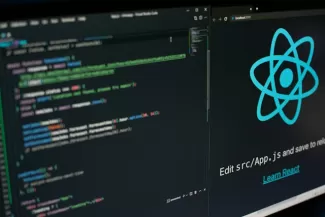
Comments