Introduction:
Integrating Sentry with your React application can greatly enhance your ability to monitor and track errors in real-time. Sentry is a powerful error tracking and monitoring tool that provides insights into issues affecting your application's performance. In this guide, we'll walk through the steps to integrate Sentry with a React application.
Step 1: Create a Sentry Account
Visit the Sentry website https://sentry.io/ and create a new account if you don't have one.
Step 2: Create a New Project
Once logged in, create a new project for your React application on the Sentry dashboard. Follow the instructions provided to set up the project.
Step 3: Install Sentry SDK
In your React project directory, install the Sentry SDK using npm or yarn:
# Using npm
npm install --save @sentry/react @sentry/tracing
# Using yarn
yarn add @sentry/react @sentry/tracingStep 4: Configure Sentry
Create a new file, e.g., `sentry.js`, to configure Sentry. Replace `<YOUR_DSN>` with the DSN (Data Source Name) provided by Sentry for your project.
// sentry.js
import { Integrations } from '@sentry/tracing';
import { init } from '@sentry/react';
const SENTRY_DSN = '<YOUR_DSN>';
export function configureSentry() {
init({
dsn: SENTRY_DSN,
integrations: [new Integrations.BrowserTracing()],
tracesSampleRate: 1.0,
});
}
Step 5: Import and Use Sentry in Your Main Application File
In your main React application file (e.g., `index.js` or `App.js`), import and use the `configureSentry` function:
// index.js or App.js
import React from 'react';
import ReactDOM from 'react-dom';
import App from './App';
import { configureSentry } from './sentry';
configureSentry(); // Initialize Sentry
ReactDOM.render(
<React.StrictMode>
<App />
</React.StrictMode>,
document.getElementById('root')
);
Step 6: Test Sentry Integration
To test if Sentry is integrated correctly, intentionally cause an error in your application. Sentry should capture and report the error to your Sentry project.
Step 7: Deploy Your Application
Deploy your application to a live environment so that Sentry can capture errors in the production environment.
Congratulations! You have successfully integrated Sentry with your React application. Sentry will now provide you with valuable insights into errors and performance issues, enabling you to troubleshoot and enhance the reliability of your application.

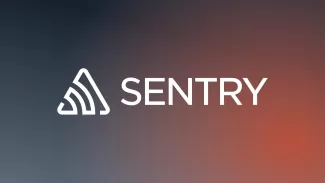
Comments